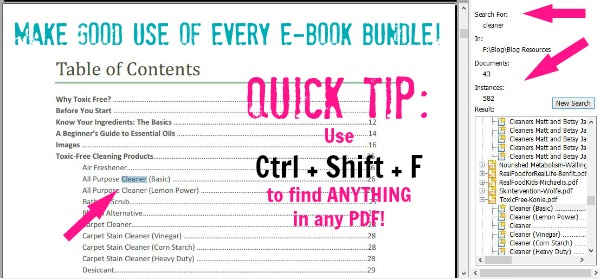1 Quick Tip for Making EASY Use of ALL Those E-books Piled Up on Your Computer
This post may contain affiliate links, including those from Amazon.com, which means we earn a small commission off your purchases. And here's the thing: We only mention services and products that we think are truly worth your attention, whether they're free, paid, or otherwise. This site relies on YOUR trust, so if we don't stand behind a product 110%, it's not mentioned. Period.
So, as I'm sure you've noticed, the blogging world has become increasingly enamored with ebooks in the last year or two and that this week, I'm promoting one that's particularly close to my heart, the Ultimate Healthy Living Bundle.
(By the way, even if you don't download a single e-book from this bundle, it's STILL a steal of a deal, because the product offers are stellar, there are 12 weeks of free online conferences you'll get admission to, and there are great discounts on bonuses, like a massive discount on a 1-year membership to GNOWFGLINS. Check it out before Saturday night if it intrigues you even a little bit!)
But through the months, the (rightful) complaint I've heard over and over – and honestly, completely relate to myself – is that once you've bought a bundle or two and taken the time to download all the books and resources, how do you actually go about using them?
Often, they just sit on our computers and we know we have a good resource library at our fingertips, but it's totally overwhelming to look for something, say a good chicken recipe in the myriad of e-cookbooks or a cleaning recipe when you run out of Bon Ami.
But I just learned a seriously easy tip that I should have known long ago that turns any collection of PDF e-books into an easily searchable library where you can find anything within seconds.
Say you have chicken you want to use for dinner and want to find a good recipe, but it's always frustrating to “Google it” because inevitably the recipes that come up will have to be modified to be “real food friendly.”
But you know there are good recipes in the last two e-book collections you purchased, if only you knew where to look.
Ta-da!
Enter Ctrl-Shift-F.
In Adobe Reader, Foxit PDF Reader, and others, all you have to do is open any file, then press “ctrl-shift-F” and a window will appear where you will be asked what phrase you want to search for (e.g. chicken) and if you want to search only the current document or whether you want to search an entire folder.
Here's where it gets smart: By keeping all your e-books in one folder (or even just on one drive, as you can select that option too), you can easily search for ANYTHING and in mere moments know what you're having for dinner.
Personally, I keep all my e-books in a folder entitled “E-book Bundles,” with sub-folders for each individual bundle I've purchased, so all I have to do is select for the folder “E-book Bundles” to be searched, and I've got my answers.
How's that for simple, organized, and functional????
(Mac users: I haven't tried this on a Mac, but I've heard that on a Mac, you can either use the little magnifying glass in the upper right corner (Spotlight) or use the keyboard shortcut “command-spacebar.” Any Mac users want to chime in to confirm either of those?)
Happy e-book reading!